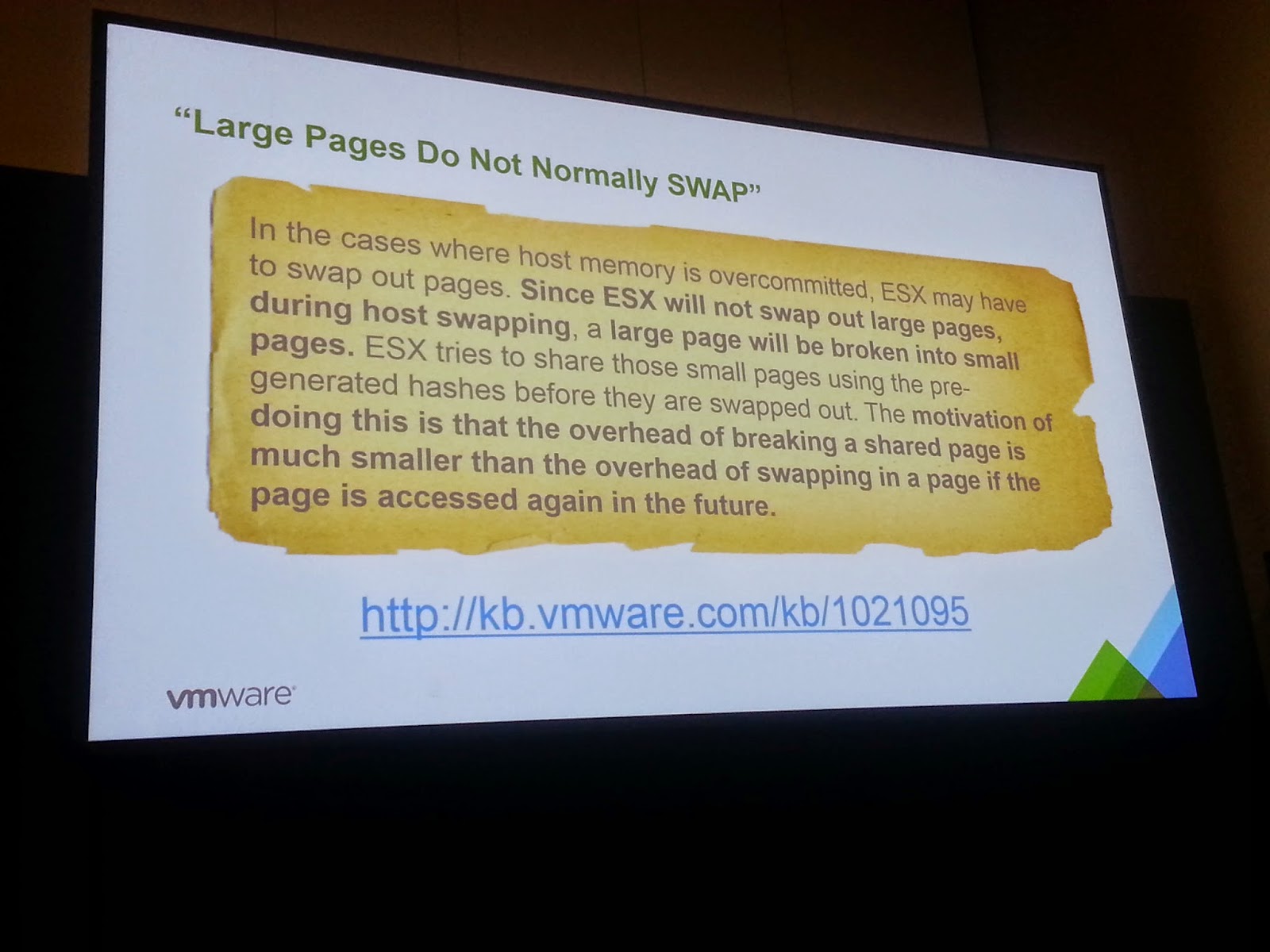(Note! This blog post is a personal notepad for the day, so it might be a little bit confusing to read :))
Last day starting, first session:
STO1153 - Performance Best Practices to Run Virtualized Applications on Virtual SAN
Some benchmark info, tested with 32 node cluster.
What marketing slides say, when you scale out VSAN, you get linear performance boost..
Some slides:
Some testing applications that had been used:
VIP 2.0 (Beta): VSAN Qualification Assessment
- Can be used to collect and analyze information from your current environment, and gives you suggestion on which VMs will work well on VSAN and how to size VSAN environment.
When using SSD cache, you need to give it some time to 'warm up'
Tools for VSAN, VSAN Observer (KB 2064240)
When configuring for performance:
- Check read & write performance of SSD disks
- Controllers, queue depth is important
VAPP2979 - Advanced SQL Server on vSphere Techniques and Best Practices
One of the sessions that I have been waiting for, let's hope that this is good.
Virtualizing business critical applications
http://www.vmware.com/solutions/business-critical-apps
Design for Performance, not just Capacity!
Storage multipahting, minimum of four paths from ESX server to storage array.
Dedicated datastores for DB servers is recommended.
Configure max queue depth if needed (KB1267)
When to use RDM:
- shared disk failover clusters
- SAN management tools in use
On all other situations, use VMFS!
Always create vmdk files with eager zeroed thick disks.
Ensure that blocks are aligned at both the ESXi and Windows levels.
Small LUNs = Better performance
Use multiple vSCSI adapters to evenly distribute workload.
Configure ESXi Large Pages (2MB) when running Tier 1 applications. Improves performance.
Use larges pages on Windows guest level also.
Make sure that there is no swapping in either host or guest level!
- set memory reservation for VMs to avoid ballooning/swapping
- do not overcommit memory
ESXi memory features that help avoiding swapping:
- Transparent Page Sharing
- Ballooning
- Do not turn those on when running Tier 1 applications like SQL!
Use VMXNET3 Paravirtualized adapter to increase performance
Tune Guest OS network buffers, maximum ports
Cores per Socket? Keep default, so 1 core per socket.
PVSCSI adapters
- Less CPU overhead
- Not supported for ANY type of Windows Clustering configuration!
- Applies also on Always-on clusters, but there is no technical limitation to use it on Always-on
Memory optimization on SQL side:
Check block alignment on disks!
Consolidation options.
Scale out approach gives some benefits. Don't build up too huge VMs for SQL.
Use DRS as your insurance policy, but don't rely on it for resource planning.
VMware support for MS Clustering on vSphere, KB1037959
So far, that was most interesting breakout session that I have attended.
INF2427 - DRS: Advanced Concepts, Best Practices and Future Directions
Mechanisms:
- Initial placement -> maximize cluster utilization
- Load balancing
- Resource control (reservations, shares, limits, resource pools)
- Cluster rules (like. affinity / anti-affinity)
DRS Load balancing:
- Goal -> keep the cluster imbalance within a target threshold
- Does not try to completely balance the cluster
- Challenges
- Dynamic load in VMs
- Balance both memory and CPU
- Goal should be achieved with the least impact on VM performance
Measuring imbalance
No load-balancing if imbalance < target threshold
Load balancing Key points:
- Cluster imbalance is not a bad thing
- constraints may prevent DRS from load-balancing the cluster
- you should look at wheter VMs are happy
- Don't use too aggressive migration threshold settings -> will lead to more vmotions in system
- Default setting of 3 works great in most cases
CPU and Memory over-commitment
- Is over-commitment good?
- Yes, as long as the VMs get what they want/need
- Enables efficient utilization of resources
- don't go too far with over-commitment
- Use reservations on important servers
Options: Control CPU Over-commitment
- Option: MaxVcpusPerClusterPct
Control MEM over-commitment
- Option: MaxClusterMemOvercommitPct & MaxHostMemOvercommitPct
CPU Ready Time tips
- Ready time is a good indicator of contention
- Reality: Some ready time is ok in virtualized environments
- DRS demand calculation takes ready time into account
- High CPU ready? -> Sometimes manual vMotion is answer to get improved performance
- Don't use power management options in bios (or give control to OS)
vSphere 60 new things:
- Network awareness
- Network bandwidth reservations for VMs
- DRS Placement Across clusters
- Support placement of VMs across clusters
- Provide placement recommendations for cross-VirtualCenter vMotions.
- Improved Static Memory Overhead Estimation
- Reduces overhead memory on VMs
Future Directions
MGT2487 - Built to be Extended: vCloud Automation Center
It's now vRealize Automation....
For some reason, I had hard time writing up anything about this session to blog :)
INF1601 - Taking reporting and command line automation to the next level with PowerCLI
Last session of this day, and actually last session of VMworld for me. They are already shutting things down at congress center.
PowerCLI 5.8, what's new:
Best practices:
- Learn RegEx expression!
- Retrieve information from outside, and use it on your scripts (fetch data from external web-pages and use that information on your scripts)
- From idea to Function
- Start with simple script, but if possible, develop and generalize your script so that you can share it to community
Reporting:
Desired State Configuration (DSC)
- Introducd with PS v4
- Two modes: push & pull
- Main purpose: capture configuration drifs
- Also:
- initial deployment
- monitoring
That's it, VMworld is over.
I will write up some thoughts about the event later on.